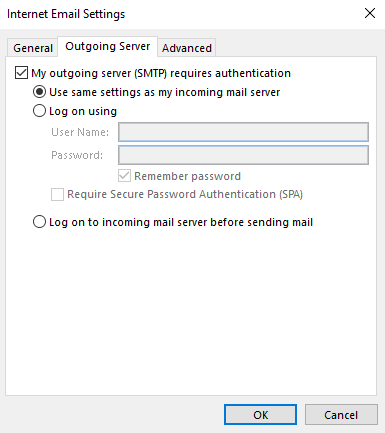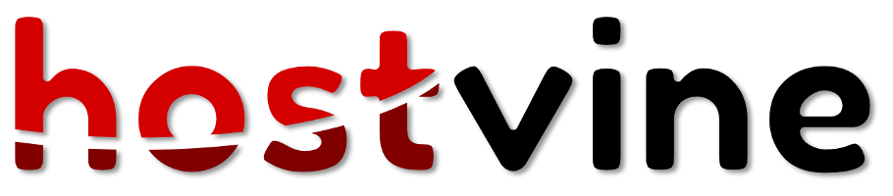Email client set-up tutorial for Outlook 2016
Step 1 If you are adding an account, select Add Account
or if you are updating an account select the account and skip to Step 4
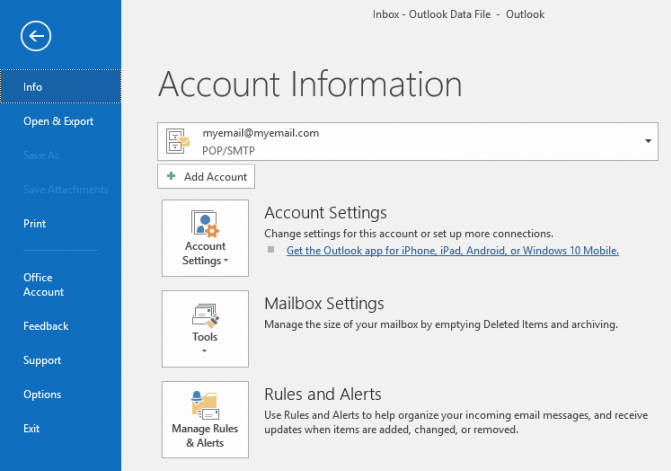
Step 2 Enter your Email and password in the Email address and Password Field
Click Next and Outlook will attempt to guess best settings. If that doesn't work, try Manual Setup.
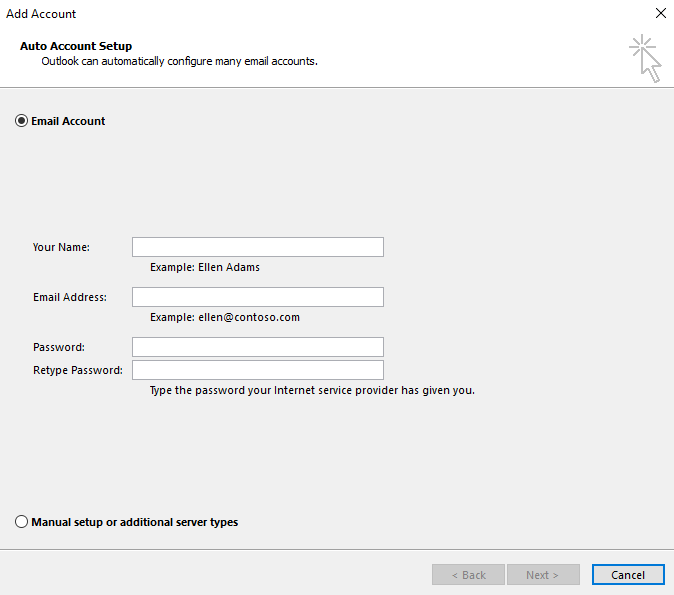
Step 3 Choose POP or IMAP, we will be using IMAP.
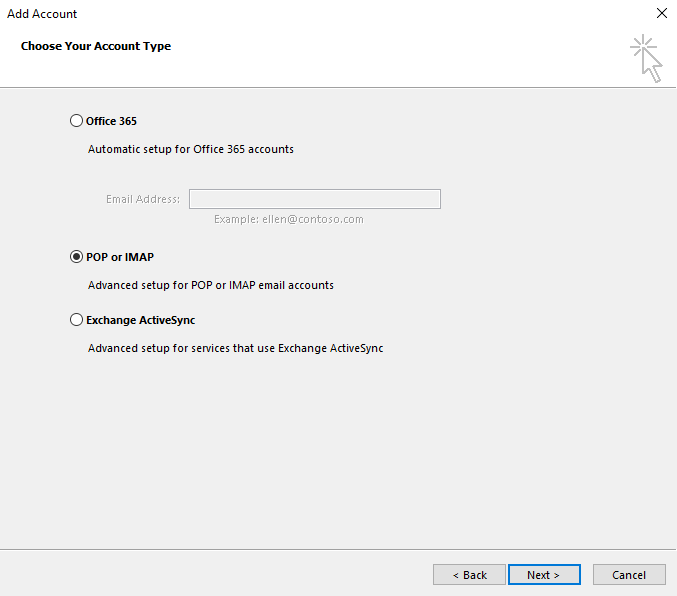
Step 4 Enter your Email, account type, server and password. Then try Test Account Settings
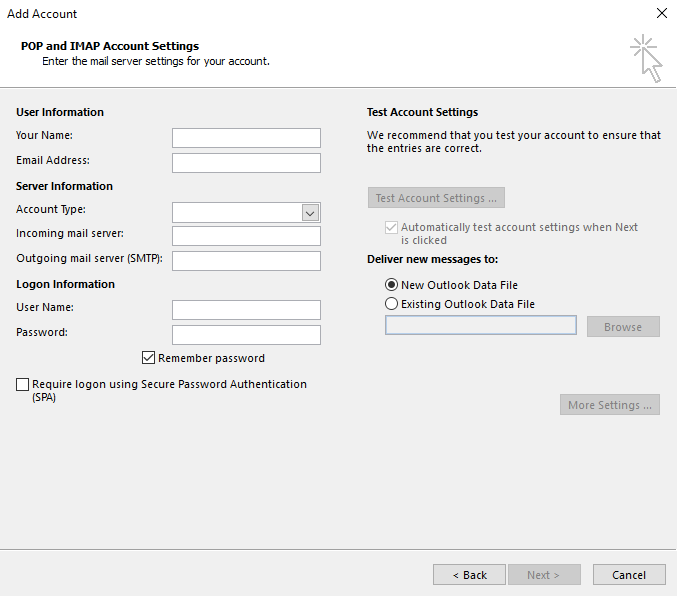
Step 5 If connection fails, we'll need to try checking ports. Click on More Settings (as seen in step 4).
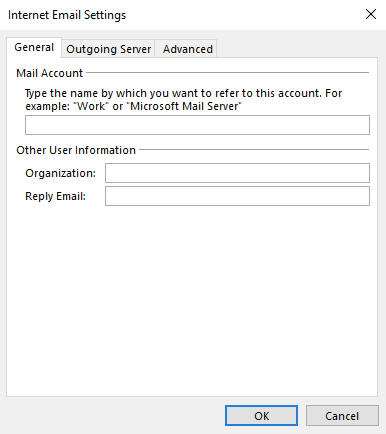
Step 6 Lets check Advanced settings tab
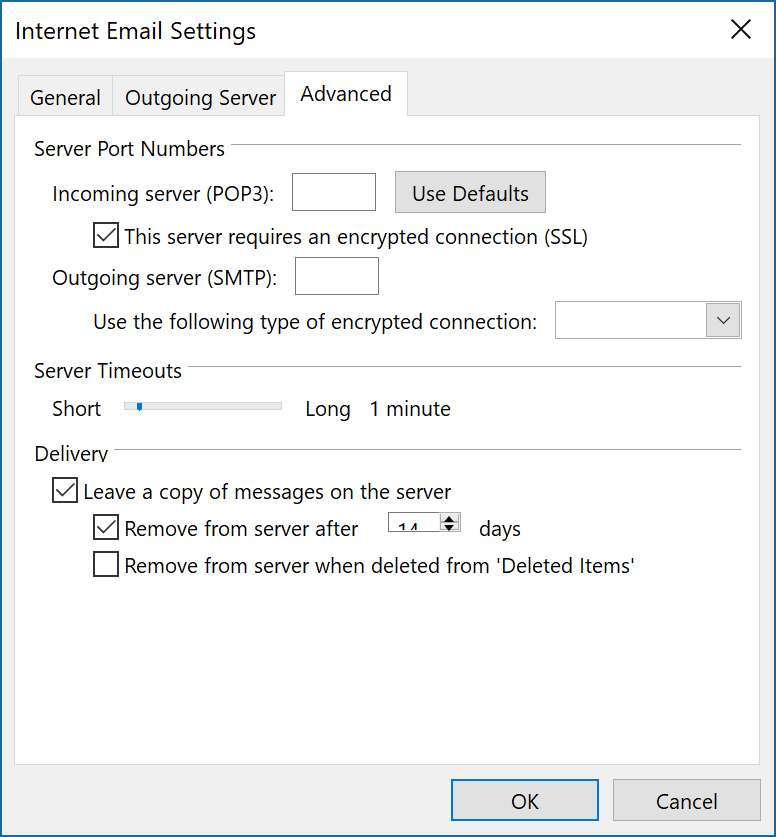
Step 7 Lets check Outgoing Server settings tab.
Check Use same settings as incoming mail server is selected